Opened 8 years ago
Last modified 8 years ago
#17126 new defect
keyboard mouse not functional on host after dock(or unplug/plug mouse/kb)
| Reported by: | donemo | Owned by: | |
|---|---|---|---|
| Component: | USB | Version: | VirtualBox 5.1.28 |
| Keywords: | usb mouse keyboard grab | Cc: | |
| Guest type: | Linux | Host type: | Mac OS X |
Description
Steps to reproduce:
- Host has usb mouse plugged in.
- Run VBox. Start VM.
- Notice mouse still works on host.
- Unplug, replug mouse
- Notice Mouse is now not functional on host.
- Notice Mouse is now grabbed by Virtualbox and passed to VM, though no filter exists.
Note mouse/keyboard grabbed with no filter or even when filter is created and disabled.
Expected behavior:
- Mouse not grabbed by Vbox unless filter is created and enabled.
This is greatly undesirable for docking scenarios. If vitualbox is running and laptop is undocked/docked. Mouse/keyboard are not functional. Only apparent workaround is open up laptop use touchpad to manually disable grabbed mouse/keyboard or save and re-run VM.
Reproduces on 5.1.28, 5.1.29 r118065, and previous versions.
Note:
See TracTickets
for help on using tickets.
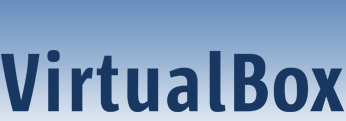
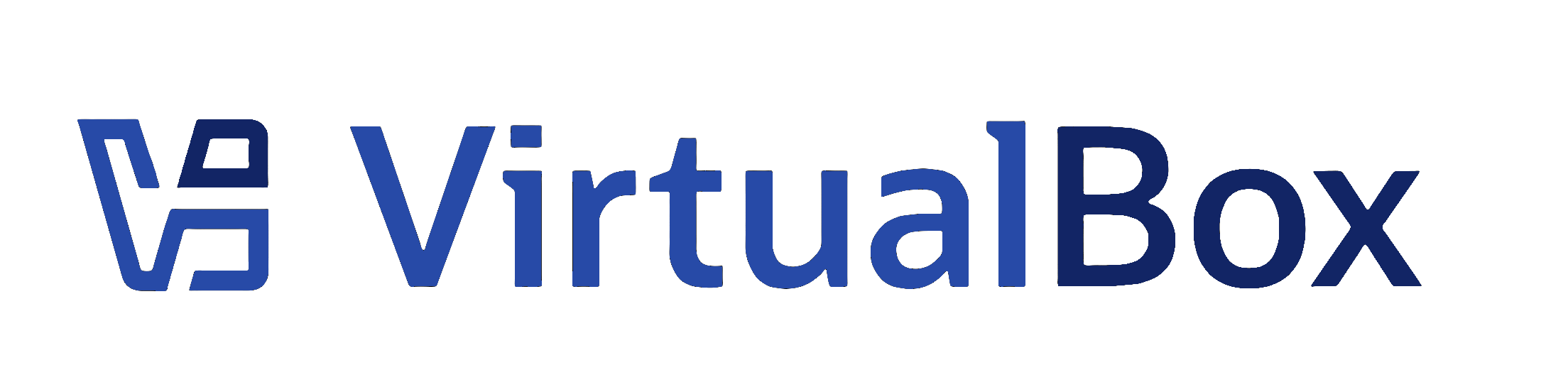
In order to better understand the problem you need to submit some more information. Please read the following: Minimum information needed for assistance. Specifically for the VM log file ("VBox.log.zip"), here's what you do:
I would also like to see the "recipe" of the VM, the ".vbox" file: